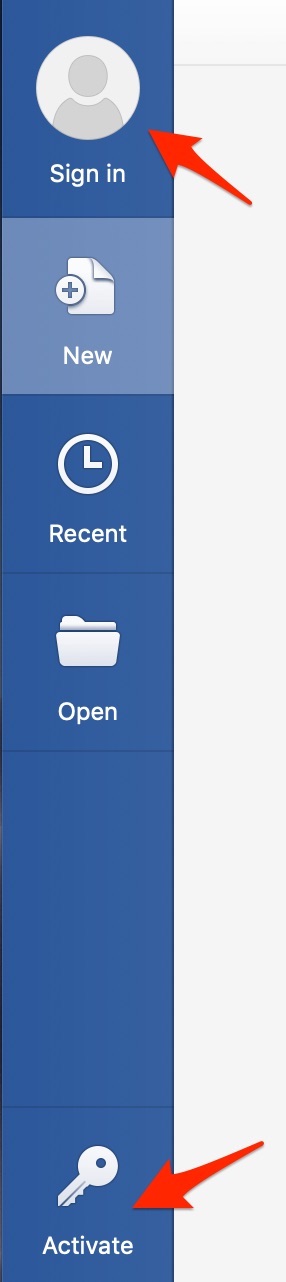 Microsoft recently released Office 2019 as part of Office 365. Some users are reporting that their Office applications are in read only mode and asking to be activated. If you are not receiving this notice, you need to take no action. Your update automatically activated successfully.
Microsoft recently released Office 2019 as part of Office 365. Some users are reporting that their Office applications are in read only mode and asking to be activated. If you are not receiving this notice, you need to take no action. Your update automatically activated successfully.
To activate and sign-in:
- Close all of the Office applications. Make sure they are not running at all as signified by a dot under their icon in the Dock.
- Open one of them. For example Word. Do not do this by using an existing document, just open the program so it goes to the new document selection screen.
- In the welcome window where you can start a blank document, template, etc. click the icon in the upper left where it says Sign in.
- Once signed in (or if you are already signed in) if you see the Activate button in the lower left, click it and enter your credentials if asked.Reminder: you will sign in with your standard email and password just like any of our other services. This will enable your campus O365 subscription and activate the apps.
By signing in you will now have access to many more of the options in the O365 suite than previously available with our standard site license. This has been a highly requested option that CTS is now able to provide with the recent update and release.